|
How to SEND Your Files To Clients
Via FTP, Upload & Storage Services
By Peter Drew Voice Actor
©2008 Peter Drew
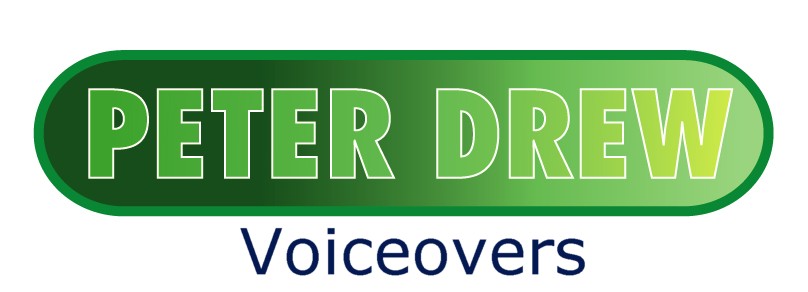 You finish recording a 12-page Flash presentation for a web site that sells particle accelerators to the backyard nuclear physics enthusiast. You finish recording a 12-page Flash presentation for a web site that sells particle accelerators to the backyard nuclear physics enthusiast.Now, with your head still reeling from an onslaught of quarks, gluons, muons, and the ever-popular tachyons, itís time to deliver the file of your voice-over.
Your customer wants you to send a 48kHz, mono .wav file from your home studio in Oshkosh, Wisconsin and she needs it at her studio in Los Alamos, New Mexico this afternoon.
Hmm. How about sending the file as an email attachment? Well, not too many people have a 100-megabyte email inbox, right?
You could burn the file to a CD, hop in your private jet, and fly it to Los Alamos that afternoon. But why add to global warming and waste jet fuel?
Well, never fear. If humans can smash atoms, we can also send large audio files using ďfile transfer protocol,Ē better know as FTP.
GET FTP ASAP
FTP is a method, or protocol, for accessing remote computers in order to upload or download files. The great thing about FTP is that it doesnít matter which operating systems are being used, much like HTML for web pages, as long as the computers involved permit FTP access.
FTP is as close as your web browser. All you need is the FTP address of your customerís FTP site.
You type the FTP address, which might look like ftp://atomsmasher.physics.com, into your browserís address bar, click GO or hit ENTER, and your browser will take you to the clientís FTP site.
Most likely, youíll be asked for a user name and password, which your customer will have already given to you. Type them into the dialog box thatís popped up, click OK, and youíre in!
If the customer is prepared for your file, sheíll have made a directory into which you can upload your file. If not, just create one by going to FILE at the top of your browser, click NEW, and make a new folder.
You donít need to make a new folder, but itíll help keep your customerís FTP site neat and organized.
COPY AND PASTE
So, now that youíre into the customerís FTP site, how do you get your voice-over file on there?
Simple. Just locate the file you want to upload on your computer and copy it. Then go back to the FTP site in your browser and paste it into the folder.
That will connect your computer and your customerís computer, and your file will begin uploading.
Usually, the upload dialog box will tell you how many minutes it will take to upload the file.
FOR MULTIPLE FILES
Instead of using a browser, you can use an FTP client, e.g., CuteFTP, SmartFTP, FileZilla, or one of dozens of freeware FTP clients available from download sites, e.g., www.download.com.
These are programs that enable you to organize and upload or download multiple files at one time.
Most FTP clients have two panes on screen. The left pane contains the files on your computer. The right pane contains the files on the other personís computer.
To upload a file, you just drag the file you want to upload from the left pane and drop into the appropriate folder in the right pane.
FIREFOX FTP
If youíre using Mozillaís Firefox web browser, install the FireFTP add-on. Itís an excellent FTP client that, once installed, is built right into your Firefox browser. All you do is go to Tools, click FireFTP, and the client opens up in a brand new tab.
FireFTP is easy to use, connects with FTP sites very quickly, and has most of the features of standalone FTP clients.
By the way, if you havenít tried Firefox, download it and start using this browser. It:
UPLOAD SERVICES, TOO
FTP is a very cool, very easy way to transfer files of any size.
But what if you donít have your customerís FTP address or a user name and password? Or, what if the customer doesnít even have an FTP site?
Never fear. If thereís a need, the web tries to fill it. There are web sites that offer free and paid file upload services.
You go to one of these sites, type in the email address of your customer, your email address, and a short message to the client.
Then you browse through your files for the one you want to send, select it, and hit SEND. Your file will be uploaded to the web siteís server.
The web site will send an email containing a link to the file to your customer. Click the link, select a destination for the file, and start the download. Simple as that.
MANY UPLOAD SITES
Most of the free services permit you to send single files up to 100 megabytes, and some go as high as 500 megabytes.
For a couple of bucks, you can send multiple files up to 1 gigabyte each.
There are dozens of these sites, including www.yousendit.com, www.whalemail.com,
Do a search for ďsend filesĒ and youíll have plenty of sites from which to choose.
STORE YOUR FILES
Almost as cheap as free, Amazon Web Services, http://aws.amazon.com/what-is-aws, offers their Simple Storage Service, which provides data storage for 15 cents per month per gigabyte of data! Data transfers of all data transferred into storage of less than one gigabyte costs 10 cents. Transfers out are 18 cents per gigabyte transferred. Other pennies per gigabyte charges may apply.
To get a file to your client, just upload the audio to your storage server, generate a URL for the file, and then email the URL to your client.
For security, you can set permissions for each of your files. You can permit just one person to access a file or as many as you like, or leave it open to the general public.
YOUR OWN FTP SERVER
Of course, if you have a web site and your web host offers it, you can set up an FTP server on your web site. Check with your web host to learn how to do it. FTP delivery via your own site is an excellent bit of ďvalue-added serviceĒ you can provide to your clients.
FTP might not be faster than the speed of light, but it will enable you to get your large voice-overs to your clients the same day. And you certainly donít have to be a nuclear physicist to figure out how FTP works.
Peter Drew, a freelance voice-over talent and copywriter/producer with decades of experience, is heard on radio and television stations, corporate presentations, web sites, and messages-on-hold across America and countries around the world. To send an email regarding this article, please visit Peter Drew Voiceovers at www.peterdrewvo.com.
|
As of the NEW website launch, 03/22/2012

.png)

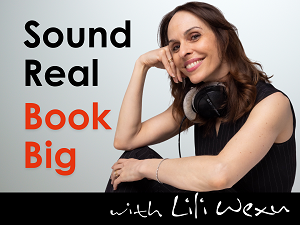
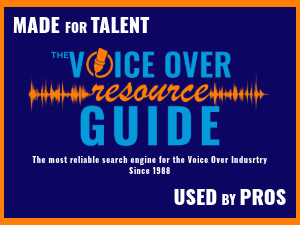
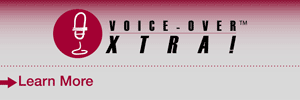
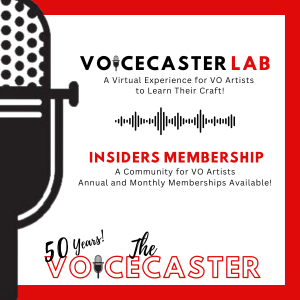


All that hard work can go to waste when the audio never arrives. Always check your client has received the voice over file safely, before you invoice for that job.